The issue of security has become very important for the users of smartphones. To make your Android device more secure, Google itself has equipped the new security features since the Android 5.0 Lollipop called Factory Reset Protection (FRP). Where when you want to do a factory reset on an Android smartphone, it takes a password that you have previously set.
Of course, this feature is very
useful, especially when the smartphone is lost due to stolen. Usually thieves
just do a factory reset, before selling the stolen device. However Factory
Reset Protection feature is able to lock or block the smartphone after trying
to perform a factory reset forcibly. Smartphone will not be used prior to
reverify ownership with the Google account was previously used on a smartphone.
Opening HP Samsung Locked Because Forgot Password
Not a problem finished but after
the smartphone restarts, you are required to verify the severity of the Google
account you forgot your account password. Or maybe for you who finished second
to buy a smartphone and you do not even know at all the Google account that is
being used on these devices. How to handle it?
1. Bypass Bersifikasi Google
Account via OTG
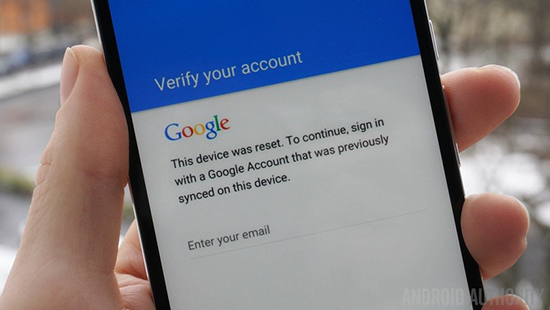
This problem often occurs on a
smartphone that has been running Android OS 5.1 or higher lollipop. To overcome
this can be done by disabling or bypass verification Google account in order to
pass the verification. How to bypass Google account on your Android smartphone
Samsung Galaxy itself there are three methods. OTG Among these methods, the method
Sidesync (PC / computer), and how extreme. Here JalanTikus will discuss the
methods of OTG. As reported by the DroidViews, smartphones must support OTG
blocked.
2. Steps
Some of you need to provide is a
grouch, OTG cable, and / hotspot WiFi network is active. So make sure the
smartphone is connected to the Internet. Here are the steps:
- Download Bypass Google Account application for Samsung devices here and save it to stick.
- After the screen turns on, release the Power button, but still press the Home button and the Volume up button.
- Once entered into the recovery menu, do a factory reset.
- Once the device is formatted and is turned on, you'll see the setup wizard. Follow the steps indicated by the wizard to smartphone asks you to enter your Google account details that you do not remember.
- Now connect the smartphone with a stick through OTG cable
- The device will launch the file explorer though the setup process.
- Then find the Bypass application files that have been downloaded earlier.
- Install the application by clicking the Bypass Bypass application files and install blocked when it pops up, click Settings, and will be brought into the Security settings page. On this page checklist Unknown sources (source unknown), click OK and Install.
- After install directly, immediately open the app and you will be brought into the device settings.
- Here you have to do factory reset again, select backup and reset, data factory reset, reset device, and Erase everything.
- Smartphone automatically restarts for the data removal process.
- When it restarts, remove the OTG cable. Then do the activation according to the instructions given by the click Next, Skip, and Finish.
- Now you will not see the Google account verification again.
Sign up here with your email





ConversionConversion EmoticonEmoticon