For smartphone users, the Android smartphone certainly
annoying when we use the temperature increases abruptly when used or not being
used. Especially annoying when the smartphone when it was in a pants pocket,
causing a burning sensation of the smartphone we can feel.
Android smartphones usually increases its temperature due to
several things, namely the processor work harder because there are applications
running in the background (background), low battery, or smartphone work hard to
find the location because the signal is weak signal. Are you experiencing the
above? Do not worry, because there are now two flagship application which can
reduce the temperature in your smartphone so that HP Android does not overheat.
It's her ways to cope with the HP hot.
2 Ways to Solve HP Android Fast Heat
1. Clean Master
Cleaning & Tweeking by Cheeting Mobile Inc
You can use Clean Master to overcome the hot Android
smartphone. This application is actually a multifunctional, useful for all
kinds of optimization smartphone to work lighter and faster.
To overcome the overheating experienced HP Android you,
there is a feature that is owned by Clean Master CPU Cooler. Here's the steps
to use it:
- Open the application on your smartphone. Open Clean Master CM Applications
- Select Phone Boost feature in Home. choosy Features
- At the very top (CPU Temperature), click Check
- Clean Master will scan the applications which make overheat.Clean Master scan Temperature
- You'll be shown any application that makes your Android overheat, click Cool Down.
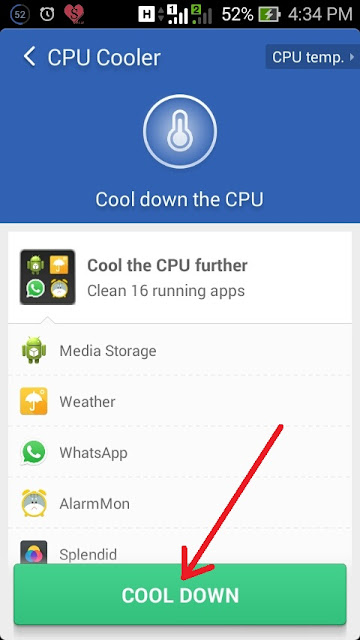
- HP Android you are already optimized to not overheat.Selesai
2. DU Battery Saver
As Clean Master, this application also serves to optimize HP
Android that feels light. To overcome your Android Phone in order not to
overheat, DU Battery Saver feature Phone Cooler to eliminate the use of unused
applications or working in the background (background). Here's the steps to use
it:
- Open the application 'DU Battery Saver' in your smartphone.Open DU Applications
- Select Smart features in Home. Chouse Features
- At the top there Phone features Cooler, click and let DU Battery Saver men-scan. Tool Phone Cooler
- DU Battery Saver will scan the device Your Screen Scan DU Battery Saver
- After that you will be shown what applications are causing overheat, click Down.
Smartphone you will noticeably decreasing the temperature.
Sign up here with your email















ConversionConversion EmoticonEmoticon